Students FAQ
| Sito: | AulaWeb 2021/22 |
| Corso: | AulaWeb 2021/22 |
| Libro: | Students FAQ |
| Stampato da: | |
| Data: | venerdì, 26 aprile 2024, 00:30 |
Sommario
- Summary
- How can I search for a course in AulaWeb?
- How can I enrol in a course?
- How can I find the courses I am enrolled in?
- How can I update my profile?
- How can I change my email address?
- How can I start receiving emails from a forum?
- What do I have to do if I do not want to receive emails from a forum?
- How can I restrict the number of emails I receive from AulaWeb?
- How can I compress a PDF file?
- How can I take notes on a PDF file uploaded by a Professor?
Summary
-
How can I search for a course in AulaWeb?
- How can I enrol in a course?
- How can I find the courses I am enrolled in?
- How can I update my profile?
- How can I change my email address?
- How can I start receiving emails from a forum?
- What do I have to do if I do not want to receive emails from a forum?
-
How can I restrict the number of emails I receive from AulaWeb?
- How I can compress a PDF file?
- How can I take notes on a PDF file uploaded by a Professor?
How can I search for a course in AulaWeb?
- To find the course you are interested in:
1. you can write the name of the course in the box “search for courses”: you will find the
results together with the description of the course and the name of the
Professor. If the course has a common name, you can even write the name of the
professor in the search box;
2. or, you can click on AulaWeb from the
webpage of the course in the training
provided.
- At the end of the academic year in progress, the teaching material will still be available. For example, the website from this year will be available at 2021.aulaweb.unige.it.
How can I enrol in a course?
To access the online content of a course, you need to click on the name of the course you want to follow and then click on Enrol me.
The first time that you select the course,
you may need to insert the enrolment key, which you will need to ask your
professor. This enrolment key will be required only for the first time.
How can I find the courses I am enrolled in?
You can find all your courses on the left panel, in My courses. Here, you will be able to see up to 10 different courses, while the complete list can be found by clicking on Dashboard.You can find the information related to the activities of each course (e.g. unread messages on the forum, deadlines approaching…) on the page Courses overview.
How can I update my profile?
To update the information on your personal profile:
- click on your name (up on the right);
- select Preferences.
You will be redirected to a page where you will be able to switch the language and change the way the system interacts with the user (e.g. the way you receive your emails).
If you want to add a photo or any other image, please click on Edit Profile and upload the file in the dedicated space (User picture).
How can I change my email address?
The system sends emails to the email address you have provided when you have enrolled to University and it cannot be changed on your personal profile page here in AulaWeb. If you want to change it, you will need to use the Online Service for email management. After changing the email address, all the Unige Online Services will use the new email address you have chosen. You will be able to use your new email address only after entering AulaWeb once again.
On your personal profile page, instead, you can choose to show or not to show your email address to other users enrolled in the course. The Professor will always see the students’ email addresses. Please note that hiding your email address does not mean you will not receive emails from AulaWeb.How can I start receiving emails from a forum?
Some forums let you choose whether to receive email notifications in case of new contents or not. If you would like to do so, after entering the forum, please click at the top right on Subscribe to this forum.
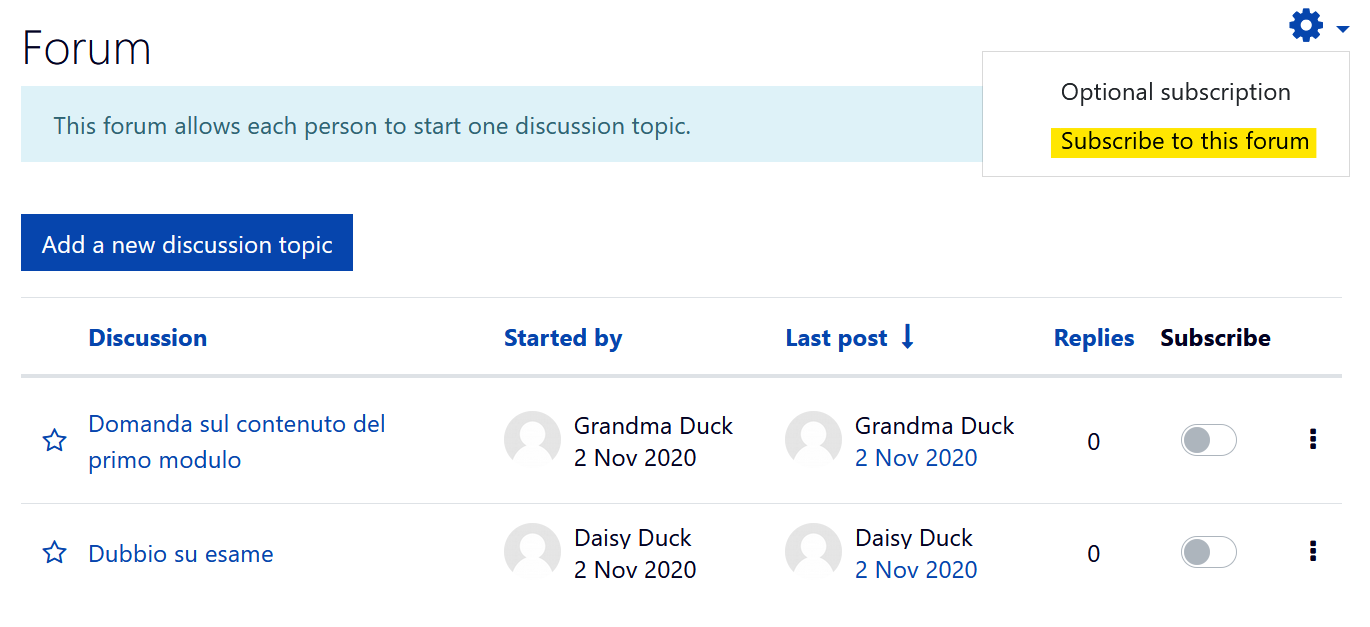
If the forums allows you to, you could also follow the single discussions by moving to the right the button at the end of the discussion. Once you have followed the single discussion, the moving button turns blue
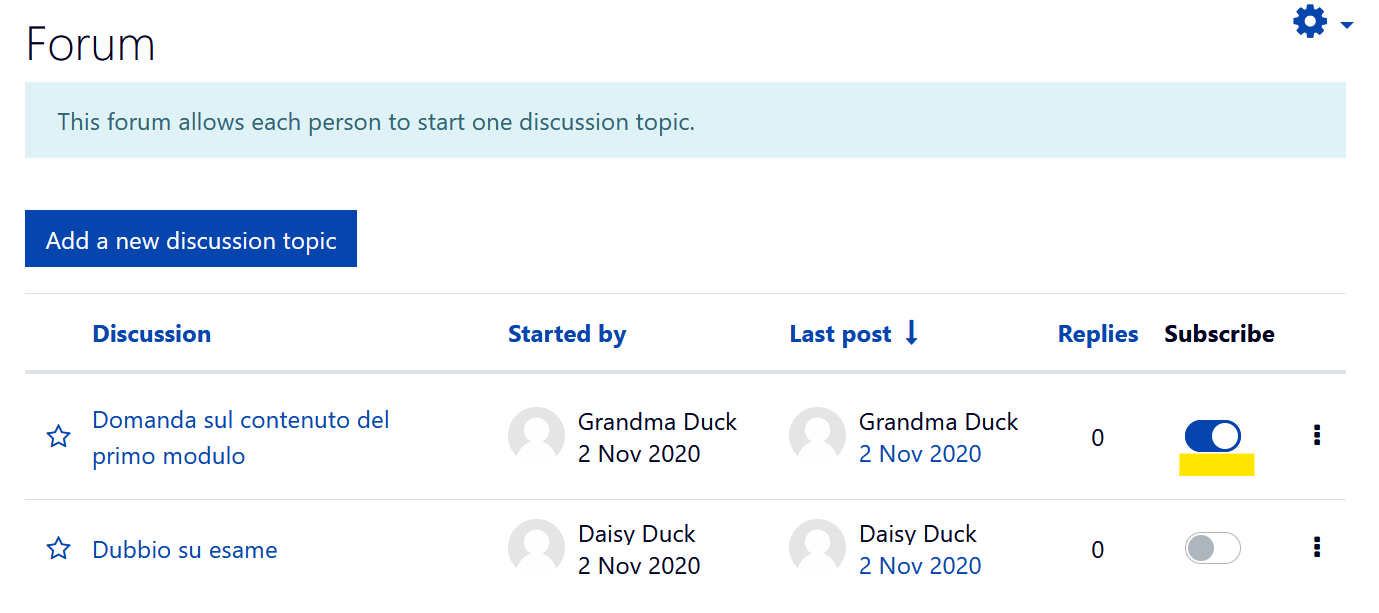
What do I have to do if I do not want to receive emails from a forum?
If you want to avoid receiving notification emails from the forum, after entering the page, please click at the top right on Unsubscribe from this forum. You can unfollow only the forums that the Professor classifies as elective.

If the forum allows you to, you could also unfollow the single discussions by moving to the left the button at the end of the discussion. Once you have unfollowed the single discussion, the button will turn grey.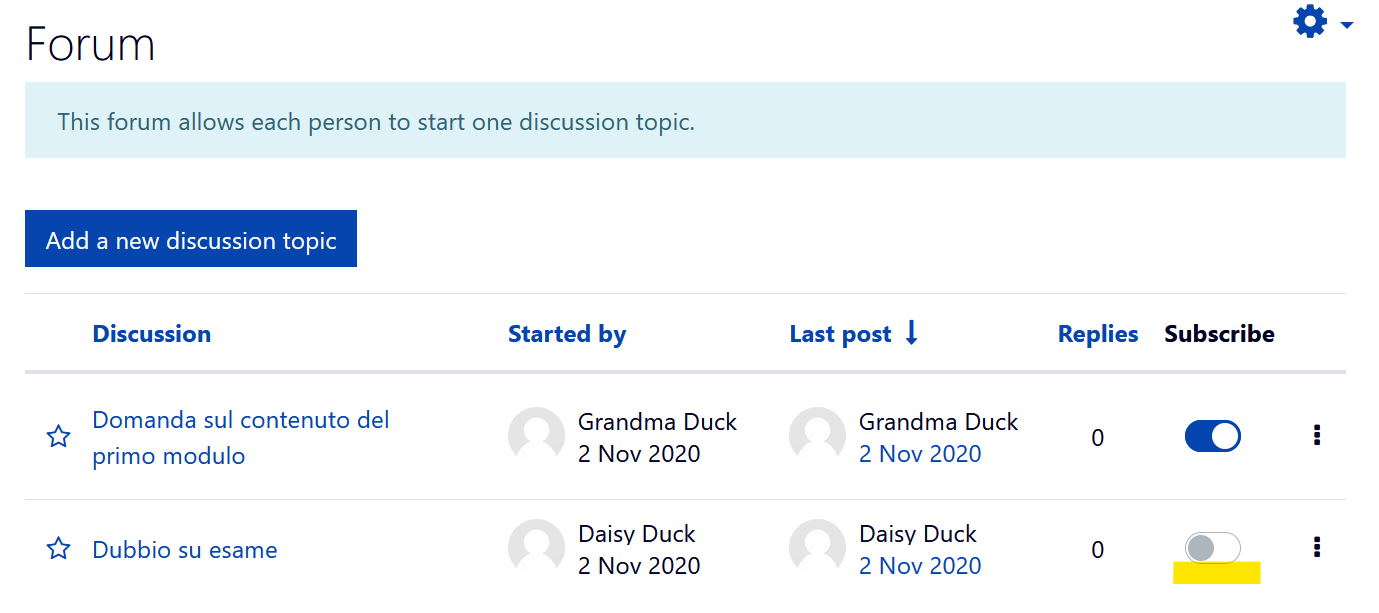
If you wish, you can always restrict the number of emails you receive from the forum.
How can I restrict the number of emails I receive from AulaWeb?
In Preferences, you can set the way you receive the emails from the forums you follow.
By clicking on Forum Preferences, you may set the way you receive the emails from the forums you follow. In Email digest type, please select:
No
digest: if you want to receive one email for
each message;
Complete: if you want to receive a daily recap;
Subjects: if you want to receive a daily recap including only the topic of the messages.
After selecting Complete or Subjects, you will receive a recap email at midnight on the day the messages were sent. Therefore, we do not recommend using this modality if you want to receive an instantaneous notification for each message.
How can I compress a PDF file?
Before uploading a PDF file on AulaWeb (when delivering homework, documents, thesis etc.), we recommend you reduce its size. To do so, you can use Word while creating the PDF file:
- Please click on File > Save and Send > Create PDF/XPS document (Word 2007) or on File > Export > Create PDF/XPS document (Word 2010/2016);
- On Optimize to please select Smallest size (online publication);
- Then click on Publish.
To reduce the size of a PDF file which has already been created, we recommend you use PDFCreator (free released with GPL license). Please follow the instructions below:
- download and install PDFCreator (we recommend you unselect the trial version of the additional software PDFArchitect while installing);
- launch the program, drag the PDF file and drop it on the box;
- click OK when the message You need to set PDFCreator as preset printer appears;
- select High compression on Profile;
- change the name (if you want to have the original version of the file);
- click on Save;
- the preset printer will be reactivated by the system at the end of the process.
PDFCreator can be also used to create compressed PDF files from the Word document, by using the same procedure.
How can I take notes on a PDF file uploaded by a Professor?
Amanote is a tool used to take notes on the PDF files provided by the Professor. By clicking on the green Amanote icon on the right of the file name and then on Open in Amanote, the editable file will open. On the left, you will see the slides of the class and, on the right, an open space where you can take notes.
When the class ends or you want to exit the file, please click on Save.
You could also export the file in different formats. We recommend you download the PDF format file on slide mode, because that way you will be able to export every slide with its notes.
Please watch the video for further details.
Apart from taking notes on the PDF files uploaded by the professor, with Amanote you can also take notes on other files, because you will have your personal area. You can learn how to use it in the video below:"